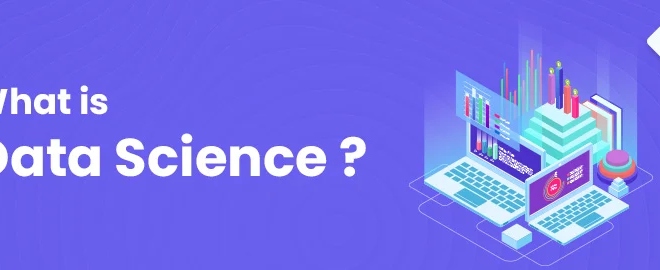5 Troubleshooting Tips To Fix Bad Internet Connection
Food, water and oxygen might be the basics that keep a human alive, but an internet connection is what keeps him socially existent. Today, when a person moves homes or cities, the first thing he does is get an Home Wifi Setup. The Internet has become inherently crucial in all our lives!
When this Internet glitches, slows down the speed of our song downloads or creates hindrance in the game of League of Legends, it’s intolerable.
In times like these, before you reach out to your Internet Service Provider, you can follow some of the following troubleshooting tips:
-
Check Another Device or Website
One of the most apparent troubleshooting advice is to check whether the internet setup is causing trouble on all devices or not. If your computer is facing a slow connection, check it on another laptop or tablet.
If the internet connection is wrong on one device alone, you can narrow down the problem to that specific device.
Similarly, if only a specific website isn’t opening up, then clearly, the website is erred with faults. You can also check if there is any known service outage. If not, visit the website from a private browser and clear your cookies and cache.
-
Check Wi-Fi Settings
Check your Wi-Fi signal icon to ensure you’re connected to the correct SSID with the right password. If not, you might be getting on the wrong network.
Turn to Troubleshoot Problems on your Windows and run a routine on Windows Network Diagnostic. This often fixes any issues occurring with the adapter.
Additionally, you can also check the settings of your network adapted via the Network and Sharing Center present on the Control Panel. Ensure that the adapter is utilizing the correct gateway address.
-
Run a Virus Scan
Your internet setup might be witnessing some troubles due to malicious codes or viruses on your PC. You can scan for viruses, spyware, ransomware and malware. These malicious elements can contribute significantly to your surfing speed and impact the overall performance of your system.
Windows has an in-built Windows Defender, which does the scanning nicely. There are also different free and paid virus scan utilities available.
-
Try Bypassing the DNS Server
The internet functions in a simplistic manner. Your computer traces its IP address via Domain Name System for every website you get onto. Sometimes, these DNS servers run into problems, causing difficulty accessing a specific website.
Type the IP address on your browser to run a bypass on your DNS server. If the website loads normally, you may need to change your DNS server or flush its cache to fix the issue.
-
Check Who Else is Using your Internet Setup
Someone else in or out of your house may consume your entire Internet bandwidth. To check who is using your Internet, open the Task Manager and check the Network column to figure out the usage.
This will help you ascertain which specific website is eating the maximum data. If you find that a particular data file that you are downloading is huge, knock it off. If you can’t find any obvious signs, check with others in the house to see where their internet usage goes.
It’s a different kind of excitement when your internet setup does not often run into trouble. You can enjoy all your movie and music streaming, game-playing, and academic file downloading with absolute ease – that’s one particular joy of life.
But, if your internet connection is unstable and you cannot enjoy it as you intended, it’s time to follow the above troubleshooting tips. These are some common ways that can quickly fix the issue.
If not, you can always proceed to connect to your internet service provider.