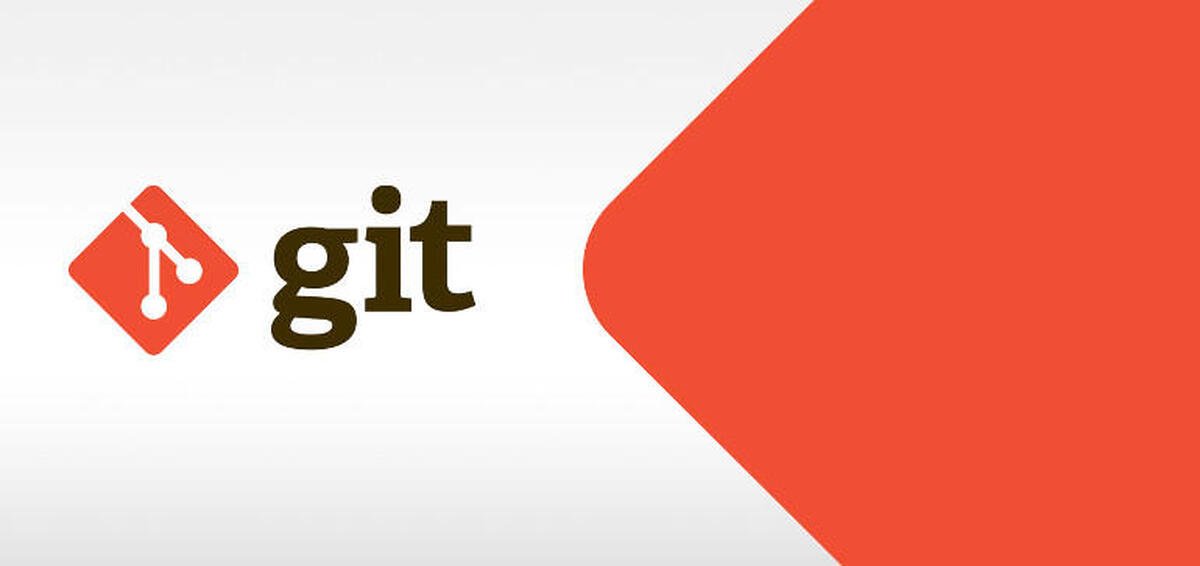It is common for software developers to encounter various errors while working with Git. And the most common error is “fatal: refusing to merge unrelated histories,” and it occurs when you merge two unrelated projects.
The error occurs when a branch’s commit histories and tags are incompatible with the pull request, and some scenarios give rise to this error.
Common Scenarios That Give Rise to This Error
- Suppose you have some commits to a brand-new Git repository. Then you try to pull from an already-existing remote repository because the histories mismatch for the branch and remote pull, and the merging becomes incompatible. Here, Git interprets the circumstance as an attempt to combine two entirely unrelated branches, and it is unsure of what to do.
- The Git directory is broken in some way and might have been corrupted or mistakenly removed at some point. If you’ve cleaned or copied a project, this might occur, and here, the issue arises because Git lacks the requisite knowledge of the past of your local project.
- The error can also occur when you start pushing or pulling data from a remote repository. The branches are at various HEAD locations and cannot be matched owing to a lack of commonality.
Solutions That Can Help Fix This Error
Option 1
Unlike other Git errors, this error can be resolved without much effort. The easiest way to fix the “fatal: refusing to merge unrelated histories” error is by adding the “allow unrelated histories” flag. Add the next flag after running git pull or git merge:
“Git pull origin master- allow unrelated histories.”
Option 2
The command mentioned above allows you to merge two unrelated projects. However, users must utilize the standard Git conflict resolution procedure to resolve file conflicts.
Using this technique, you can quickly join unconnected projects or branches with various histories. There is yet another way to resolve this problem; it can be done by unstaging the modifications and downloading the remote repository.
Although it is a longer alternative to resolve the error, it will guarantee that any code conflicts you might find are resolved before merging and stop application failures from happening.
- Use the command “git reset HEAD” to reset all the files in your most recent commit.
- Use the command “git stash” to stash your unsaved files.
Meanwhile, it will provide a tidy working tree to fetch your remote repository.
- Use “git pop” to unstash your files. It will transfer the saved changes and reapply them to the working copy you are currently using.
- Alternatively, you can include the changes into your current working copy of the code using “git stash apply.”
Preventing This Error From Occurring
Avoid merging unrelated projects with conflicting histories or cloning the necessary repository before beginning any development, as they are the simplest methods to avoid this problem. However, there are instances where you may need to merge various projects. So if the need arises, instead of attempting to combine them directly, it is advised to clone the remote repository as a new branch in the project, and the two branches will then be manually merged.
This procedure may be the only option when working with complex code bases, despite the fact that it can be time-consuming. Although, it is always advisable to reduce these instances as much as possible.
Even though refusing to merge unrelated histories is a standard error, many software developers cannot avoid it. But still, avoiding such errors will be the ideal scenario, and you can certainly aim to resolve them without much trouble.