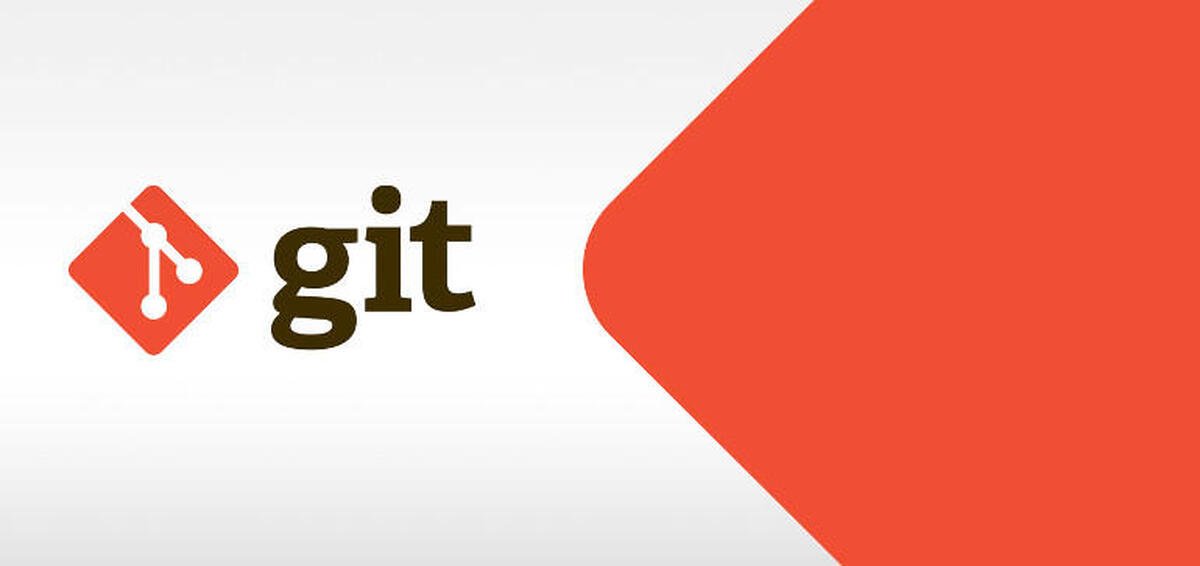Microsoft Outlook, one of the widely used email applications, uses PST file to save each and every email and other mailbox data items. Sometimes, users face various issues with their Outlook application. One such issue is header corruption in the Microsoft Outlook PST file. This kind of corruption makes the data inaccessible to the user, interrupting the entire work. MS outlook is important role in day to day communication, when the outlook PST files goes kaput, everything goes for toss. Here we suggest and recommend tools like stellar repair for outlook to help is PST corruption cases.
Errors Occur due to Header Corruption in PST File
When the problem of header corruption in the Outlook PST file arises, it usually shows the following error messages:
- Outlook .pst could not be accessed/Access Denied
- Outlook .pst is not a personal folder file
Reasons for Header Corruption in Outlook PST File
There could be many reasons for corruption of the PST file. Some common ones are:
- If a PST file is shared over a common network, then due to simultaneous access, the chances of header corruption increases.
- One of the most common reasons for any kind of logical data damage is virus or malware attack. A virus or malware can also damage Outlook PST file.
- Sometimes, you close down the Microsoft Outlook abruptly, while there could be an ongoing process. This interruption in the ongoing process can result in header corruption in PST files.
How to Fix Header Corruption in the Microsoft Outlook PST File?
There are different ways that could turn out to be useful in fixing header corruption issue in Microsoft Outlook PST file. Here, we’ll be mentioning the two most reliable methods that can help you fix this issue.
-
Use Inbox Repair Tool
Inbox Repair Tool or Scan PST is an Outlook built-in tool to fix corruption issues. You can use this tool to repair PST file. Follow these steps:
- Simply locate ‘ScanPST.exe’ in your system. It is usually saved in the ‘Program Files > Microsoft Outlook > Office’.
- Launch ‘SCANPST.EXE’, ‘Browse’ and select the corrupted .PST file.
- Click on the ‘Start’ button to initiate the scanning process and wait for it to end.
- In case the Inbox Repair Tool finds errors, click on the ‘Repair’ button.
2. Use Stellar Repair for Outlook
If the above method does not solve the issue, use a DIY PST repair software such as Stellar Repair for Outlook to fix the header corruption issue in the Microsoft Outlook PST file. All you have to do is download this software and follow a simple 3-step process –Select, Scan, and Repair.
This software offers the following features:
- Repairs severely corrupted PST of all sizes.
- Recovers deleted Microsoft Outlook items.
- Recovers all kinds of mailbox items, including emails, attachments, tasks, calendars, notes, etc.
- Allows you save to save PST detain multiple file formats, such as MSG, HTML, EML, RTF, PDF, DBX, and MBOX.
- Offers a detailed preview before saving the file.
Conclusion
To conclude the article, we would like to mention that first try Inbox Repair Tool to fix corruption in the PST file. But if the problem still persists, then use Stellar Repair for Outlook software. It can even repair severely corrupt PST files of any size. Stellar has free demo for the users to check the features of the software and also to preview the files for free. The free download is available in on the stellar data recovery software website and you also have 30 day money back guarantee. The customer services support is available 24* 6 and ready resources to help and guide on how to use the stellar repair for outlook tool.